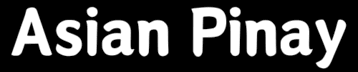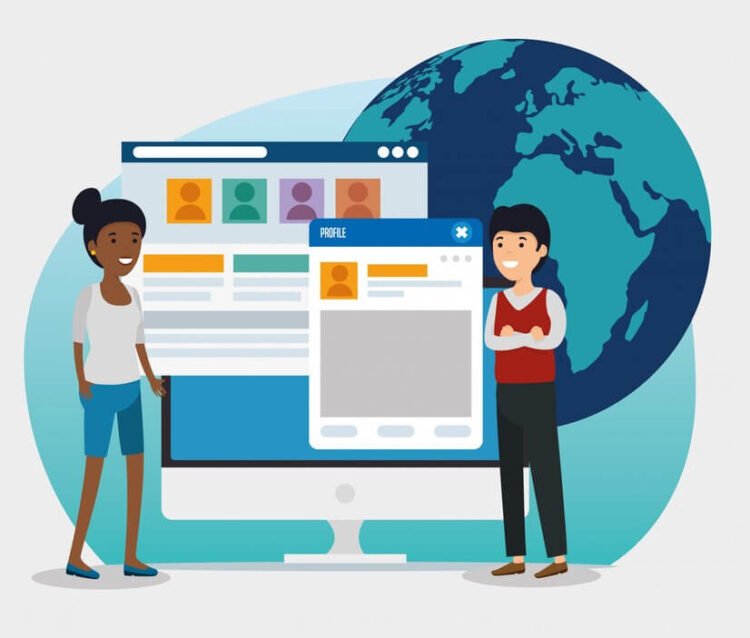Using the SHAREit app is one of the easiest ways to transfer files from mobile to a PC. Still, it’s not just an easy way to facilitate file sharing but also one of the most efficient and fastest ways to share and receive data. It enables file sharing at a speed of 20 Mbps.
Moreover, this app eliminates the requirement for a USB cable to transfer files, and it does not even require an internet connection.
SHAREit provides such a frictionless file sharing experience by applying a technique known as ‘Wi-Fi hotspot’. So it is incredibly faster than Bluetooth. (200 times faster than Bluetooth). As a result, you can use SHAREit to transfer extensive movies or large gaming applications within minutes.
Downloading SHAREit
One requirement for starting file sharing is that both the sender and receiver device have the SHAREit app. For instance, if you plan to transfer files from android to PC, you should download them on both of your devices.
Since the SHAREit app is available to download for PC, laptop, iPhones, androids, and windows phones, you can quickly install it on your device. It is also important to note that you can use the app to ensure cross-platform file transfer, meaning there is no reason to wait to share any files from an android to an iPhone or a windows phone to your Laptop or PC.
It is recommended to download the app from legitimate sources. These sources include the official SHAREit Group website and application stores based on the operating system of your mobile device. For instance, android users can find it on the Google play store.
How to Install SHAREit on a Windows PC?
Once you have made sure to download the app on the PC from SHAREit’s official website, you will receive a setup file. You will have to run the setup file to complete the installation on your device. After completing the entire process, you will see the icon for SHAREit on your desktop.
When you open the app, you will get prompts for using the app and some tips related to it. You can view them or click on the don’t show box again to skip the introduction.
One important thing is to locate and change the destination folder; a destination folder is where your files will be stored after you have received them. Here is how you change your destination folder:
- To go to the setting option, you have to click on the three horizontal line symbols on the top right corner of your screen.
- When you open the symbol, you get the setting option. In this settings option, you can change a lot of things to personalize your app. You can modify the avatar, change the name, etc.
- Now you have to go to the advanced icon. There you will see an option of ‘browse’. Click on that option and select any drive or folder you want to collect your received data on. Make sure to save your changes, and hence the process is done.
How do You Use the SHAREit App on the PC to Transfer Files?
You have to open the app on your mobile device. It is preferable to have the latest version of the app downloaded to your device, or you can just update it to get the latest version.
Once done, open the app. You have to click on the avatar on the home screen, which will be seen in the top left corner. As soon as you click it, you will see a list of functions, click on ‘connect to PC’. The mobile will then start searching for nearby available devices. If for some reason, the device does not follow this path, you can use the app on your app and click on ‘scan to connect’. This step will create a QR code that you can scan from your mobile device to establish a connection.
Now that both of your devices are connected, you can now commence the process of transferring files from one end to another.
Get the latest updates on SHAREit for PC from the SHAREit YouTube channel.
Stay updated with fresh Asian Pinay blog content covering everything from daily life to rising stars in entertainment.